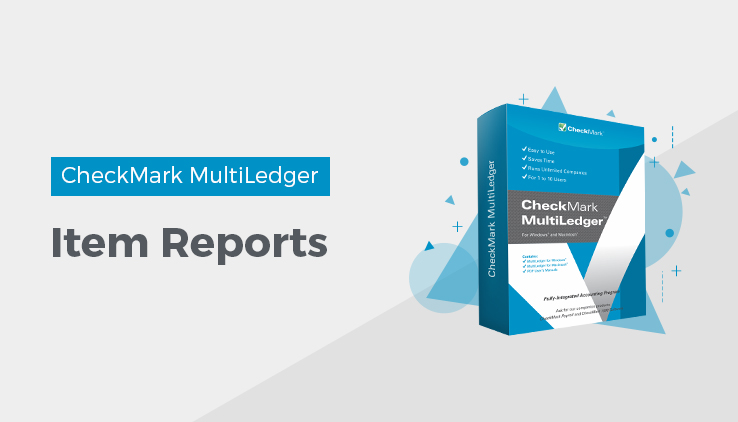
Item Reports
MultiLedger provides the following types of item reports:
Sales Summary
This report shows the item name, quantity sold, total sales price, total cost, and the margin, with combined totals for all reported items. You can select one month or a range of months for this report.
Sales Detail
This report shows the invoice date, document number, customer name, quantity sold, sales price, total cost, and the margin, with a subtotal of all invoices for each reported item. Combined totals for all selected items are shown at the bottom of the report. You can select one month or a range of months for this report.
Purchase Summary
This report shows the item name, quantity purchased, unit cost, and total cost with combined totals for all reported items. Combined totals for all selected items are shown at the bottom of the report. You can select one month or a range of months for this report.
Purchase Detail
This report shows the date, document number, vendor name, quantity purchased, unit cost, and total cost, with a subtotal of all Item Purchases for each reported item. Combined totals for all selected items are shown at the bottom of the report. You can select one month or a range of months for this report.
Inventory-Current
This report shows the item name, quantity on hand, unit cost, and current total cost. This report always shows the current inventory values, regardless of the month selected in the Month list. The general ledger balance for the inventory account selected on Interface
Accounts is shown at the end of the report when all items are reported.
This is handy for verifying that your inventory general ledger balance and inventory detail amounts are in balance.
Inventory-Selected date
This report shows inventory values as of a month-end date. It shows the item name, quantity on hand, unit cost, and total cost as of the last day of the last selected month. The general ledger balance for the inventory account selected on Interface Accounts is shown at the end of the report when all items are reported. This is handy for verifying that your inventory general ledger balance and inventory detail amounts are in balance.
Price List
This report shows your item list and the three different selling prices for each item.
Graph Sales $
This report gives you a bar chart that graphs an item’s sales volume by month for the current year. This report shows one item at a time and all months are reported regardless of the month selected in the list box.
Graph Sales Qty
This report gives you a bar chart that graphs an item’s quantity sold by month for the current year. This report shows one item at a time and all months are reported regardless of the month selected in the list box.
Related Articles
How to Use Reports Window in CheckMark MultiLedger
Customer Reports in CheckMark MultiLedger
How to Create Accounts Receivable Reports
How to Create Customer History Reports
How to Create Customer Information Reports
How to Create Customer Statements
How to Create Accounts Payables Reports
How to Create Vendor History Reports
How to Create Vendor Information Reports
