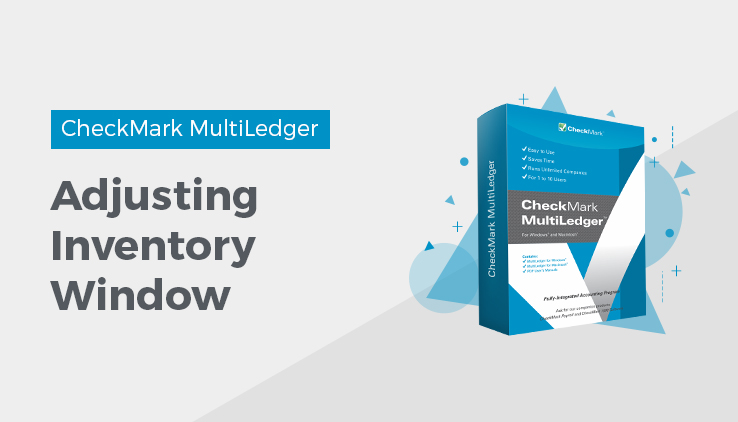
Adjust Inventory Window
Adjust Inventory provides a simple way to adjust the values in your inventory account to reflect current inventory values. You can use this window to:
- Adjust inventory levels after taking a physical inventory count to reflect what you actually have on hand.
- Remove an item from inventory that didn’t involve a sale, such as an inventory transfer from one location to another.
- “Build” an inventory item from existing inventory items. This is handy if you do some light manufacturing or bundling of inventory. For more information, see “Building Inventory.”
Adjust Inventory Field Descriptions
Reuse
When you click this instead of Modify, you can select a previous entry to “Reuse” without changing or deleting the original entry. For more information, see “Reusing Adjust Inventory Transactions.”
Inventory Account
The default account assigned to Inventory on Interface Accounts is shown.
The account shown for Inventory cannot be changed here.
Adjust Account
This account will be increased (debited) or decreased (credited) when
you save the transaction. If no account appears here or to change the account, click just to the right of the Adjust Account label and select an account (usually in the 5000 range) in the pop-up list that appears.
Ref #
Since MultiLedger uses the General Journal to post an Adjust Inventory transaction to the general ledger, the same reference number system is used in both windows.
Description
Enter a description for the transaction up to 25 characters long. The description entered here appears in Transaction Journal reports and in General Ledger reports.
Date
Simply type over the highlighted day. You can enter a date from the any open month, provided the month isn’t locked, in the form MM/DD/YY.
G/L Account Balance
The current general ledger balance, as of the last transaction date, for the Inventory account is shown.
Total Cost of Items
A calculated value based on the quantity on hand multiplied by the average unit cost for all items in your inventory.
Entry Total
The calculated total based on the Adjust Qty (+ or -) multiplied by the
Unit Cost for all items you are adjusting.
Adjust Qty +/-
The quantity you want to adjust an item’s quantity on hand by. You can enter either a positive or a negative quantity.
Related Articles
How to Use General Ledger in CheckMark MultiLedger
How to Record, Modify & Delete General Ledger Transaction
Balancing Your Checkbook in CheckMark MultiLedger
How to Reconcile Your Bank Balances in CheckMark MultiLedger
Adjust Inventory Window in CheckMark MultiLedger
How to Use, Modify & Delete Adjust Inventory Window
Importing & Exporting in CheckMark MultiLedger
How to Export from CheckMark MultiLedger
How to Export to CheckMark Form 1099
