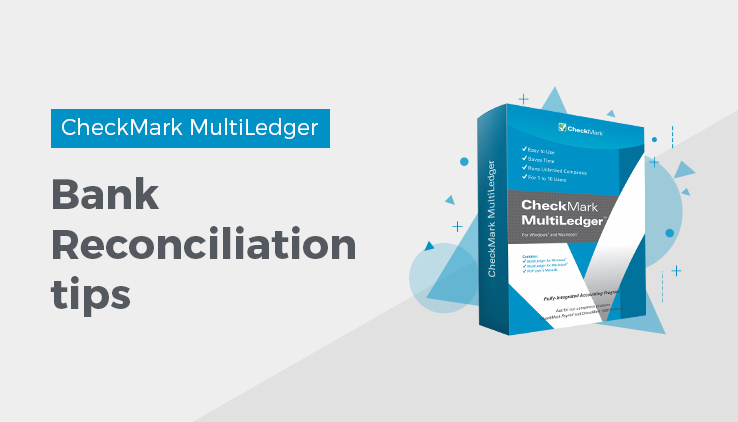
Bank Reconciliation Tips
If you’re having trouble reconciling your bank statement in MultiLedger, read the following tips. If you’re still having trouble, read the next section, “Bank Reconciliation Problems.”
Compare the Cleared Withdrawals total to your bank statement.
The amount in the Cleared Withdrawals field should match the bank statement’s total for withdrawals. (This may be called checks paid, withdrawals, or something similar on your bank statement). If they don’t match, you may have mistakenly cleared an item that hasn’t cleared the bank or you may have missed checking off a cleared item in Bank Reconciliation.
Compare the Cleared Deposits total to your bank statement.
The amount in the Cleared Deposits field should match the bank statement’s total for deposits. (This may be called total deposits or something similar on your bank statement). If they don’t match, you may have mistakenly cleared an item that hasn’t cleared the bank or you may have missed checking off a cleared item in Bank Reconciliation.
Double-check the amount entered for Bank Statement Balance.
This should be the ending balance from your bank statement. When you open Bank Reconciliation, the amount in the Bank Statement Balance field is the amount that was last saved, so it may be the ending balance from last month’s bank statement.
Make sure all miscellaneous items, such as bank interest or fees/charges, have been entered in MultiLedger.
You can add missing transactions while doing the bank reconciliation. When you are finished adding missing transactions, simply click Get Transactions on Bank Reconciliation to add the new transactions to the list.
Related Articles
How to Use General Ledger in CheckMark MultiLedger
How to Record, Modify & Delete General Ledger Transaction
Balancing Your Checkbook in CheckMark MultiLedger
How to Reconcile Your Bank Balances in CheckMark MultiLedger
Adjust Inventory Window in CheckMark MultiLedger
How to Use, Modify & Delete Adjust Inventory Window
Importing & Exporting in CheckMark MultiLedger
How to Export from CheckMark MultiLedger
How to Export to CheckMark Form 1099
