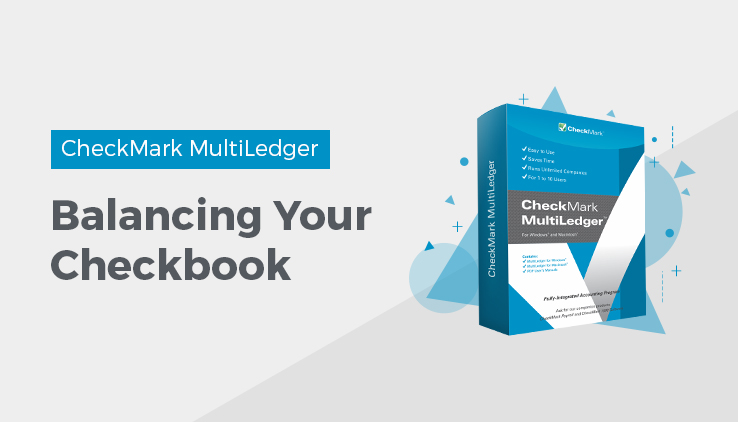
Balancing Your Checkbook
Each month when you receive a bank statement you should reconcile or account for the difference between a cash account’s current balance (as shown in the general ledger) and the ending balance shown on the bank statement. This provides a way for you to ensure that your record of transactions matches what the bank has recorded for the same account.
Bank Reconciliation Field Descriptions
The following section describes the fields on the Bank Reconciliation.
Cash Acct
The default cash account assigned on Interface Accounts is initially shown. To change accounts, click the account shown and choose another account from the pop-up list. The account selected will print at the top of the Bank Reconciliation report.
Note
If you do not have access to the Interface Accounts, you cannot change this account in the bank reconciliation.
Show Cleared Items
If Show Cleared Items is checked when you click Get Transactions, the transactions list will include transactions that have already been finalized (in the current accounting year) along with those that have been cleared but not finalized and those that haven’t yet been marked as cleared. This is useful for finding a transaction that was mistakenly marked as cleared.
Sort by Ref #
If Sort by Reference # is checked when you click Get Transactions, the unfinalized transactions will be listed from the lowest to the highest reference number. Otherwise, the unfinalized transactions are listed from the earliest to the most recent transaction date.
Print Cleared Items
Check this option to have finalized and unfinalized transactions print on the report. The dates for finalized and unfinalized transactions are determined by the Cutoff Date.
Cutoff Date
The date entered here determines the last date that will be reported.
For example, by entering the last date of a previous month and clicking Get Transactions, all unfinalized transactions as of that date will be reported. The Ledger Balance will also be as of the Cutoff Date. Initially, MultiLedger enters the current date as the Cutoff Date.
Bank Statement Balance
Enter the amount that your bank statement shows as an ending balance for the account.
-Outstanding Not Entered
Enter a value here if checks and/or deposits that were created prior to your Current Fiscal Year have not yet cleared the bank. Checks and deposits from a date prior to your Current Fiscal Year will not appear in the transactions list since they were not created with MultiLedger.
If you have outstanding checks and/or deposits written prior to your Current Fiscal Year that have not yet cleared the bank, you should total the outstanding checks and deposit amounts, then do one of the following:
- If the checks are more than the deposits, enter a positive total for – Outstanding Not Entered.
- If the deposits are more than the checks, enter a negative amount for -Outstanding Not Entered.
As the checks and deposits that comprise the -Outstanding Not Entered value clear the bank, you should reduce the value in this field. Eventually, when all checks and deposits that were written prior to your Current Fiscal Year have cleared, the -Outstanding Not Entered field should be zero.
-Current Outstanding (Calculated)
This calculated value shows the total of uncleared (unchecked) transactions in the list. Since -Current Outstanding is subtracted from the Bank Statement Balance entered, a negative value means your uncleared deposits are more than your uncleared checks.
=Revised Bank Balance (Calculated)
This is your current bank balance based on Bank Statement Balance minus outstanding Not Entered minus Current Outstanding.
-Ledger Balance (Calculated)
This is the general ledger balance for the account selected for G/L Acct as of the Cutoff Date.
=Difference (Calculated)
After all transactions have been marked as cleared according to the bank statement, this amount should be 0.00.
Cleared Withdrawals
This field keeps a running total of all credits (checks, withdrawals, bank charges, etc.) for the selected account as you mark them as cleared. This field is cleared when you click Finalize.
Cleared Deposits
This field keeps a running total of all debits (deposits, interest earned, etc.) for the selected account as you mark them as cleared. This field is cleared when you click Finalize.
Get Transactions
Click this button to see a list of transactions, cleared and uncleared, that have not been finalized. If Show Cleared Items is checked, transactions cleared in previously finalized bank reconciliations will also be included in the list.
If you need to add a transaction or modify an existing transaction during bank reconciliation, simply access the correct transaction journal window, enter or modify the transaction, then return to Bank Reconciliation and click Get Transactions. The new/modified transaction appears as uncleared.
If you click this button before a list of transactions is shown, the reconciliation report will show only current reconciliation balances. If you click Print after a list of transactions is shown, the report will include all uncleared transactions as well as reconciliation balances. To include cleared transactions on the report, make sure Print Cleared Items is checked.
Finalize
Use Finalize only when you have completed the bank reconciliation for a month and your Difference is 0.00. After clicking Finalize, cleared transactions will no longer appear when you click Get Transactions (unless you have Show Cleared Items checked).
Related Articles
How to Use General Ledger in CheckMark MultiLedger
How to Record, Modify & Delete General Ledger Transaction
Balancing Your Checkbook in CheckMark MultiLedger
How to Reconcile Your Bank Balances in CheckMark MultiLedger
Adjust Inventory Window in CheckMark MultiLedger
How to Use, Modify & Delete Adjust Inventory Window
Importing & Exporting in CheckMark MultiLedger
How to Export from CheckMark MultiLedger
How to Export to CheckMark Form 1099
