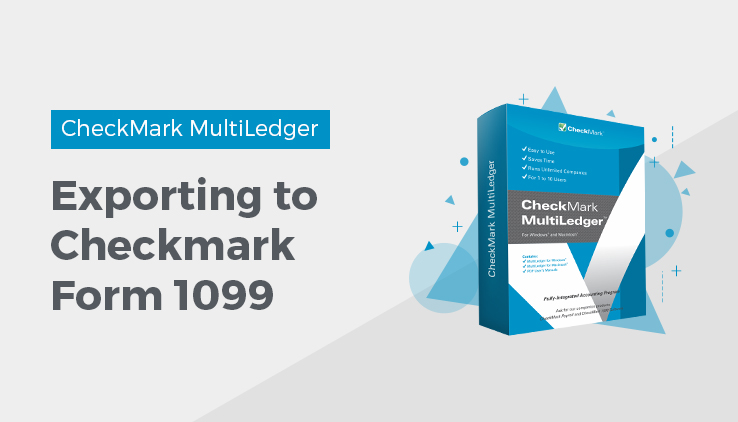
Exporting to CheckMark Forms 1099
You can export Vendor or Customer information as a .txt file to import into the CheckMark Forms 1099 application. CheckMark Forms 1099 prints and eFiles 1099 copies for forms MISC, DIV, INT, S and R. For information regarding this program, contact CheckMark’s sales department at 970-225-0522 or visit www.checkmark.com
- Chose Export from the File menu.
- If necessary, make sure you have the month that contains the data you wish to export selected in the pull-down menu.
- Select the type of data, either Vendors or Customers, that you want to export from the pull-down menu.
- Select the Vendors or Customers you wish to export. If no Vendors or Customers are selected, all will be selected.
- Click the Export to 1099 button. You’ll be prompted with a Save As dialog box.
- Choose a location to save the file, give the file a name or use the default name given, and click Save.
- Open up the CheckMark Forms Application and use the import feature to import the information into that system.
Related Articles
How to Use General Ledger in CheckMark MultiLedger
How to Record, Modify & Delete General Ledger Transaction
Balancing Your Checkbook in CheckMark MultiLedger
How to Reconcile Your Bank Balances in CheckMark MultiLedger
Adjust Inventory Window in CheckMark MultiLedger
How to Use, Modify & Delete Adjust Inventory Window
Importing & Exporting in CheckMark MultiLedger
How to Export from CheckMark MultiLedger
How to Export to CheckMark Form 1099
