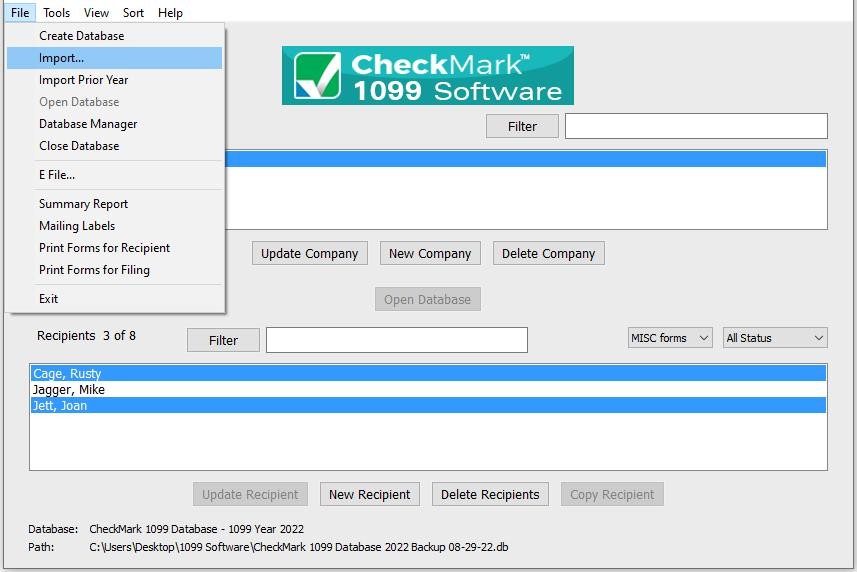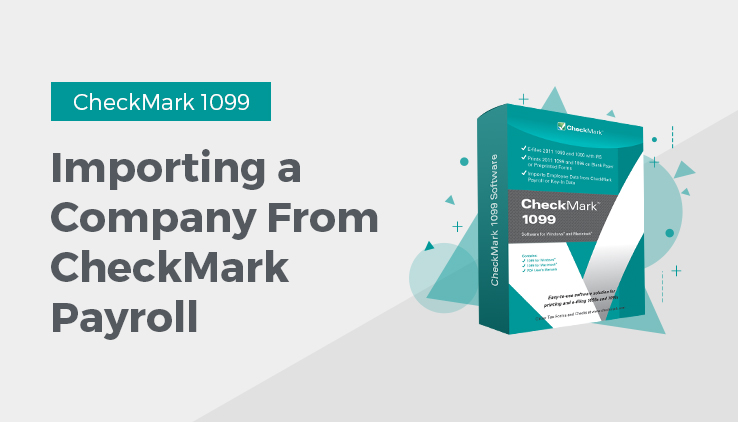
Importing a Company from CheckMark Payroll
- Open the CheckMark 1099 application.
- Open the Database you want to imprt the company into.
Note: If the database that you want to import recipients to does not exist, you will need to create a new database before importing. For information on creating a new database see “Creating a New Database.”
- Under the File menu select Import…
- Select Company in the popup window.
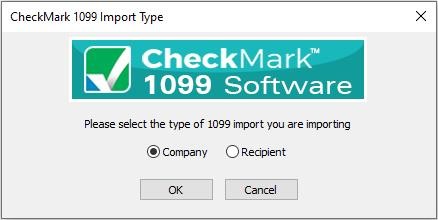
- Click OK
- Click the Import from Payroll or MultiLedger button. The appropriate fields will automatically populate for you.
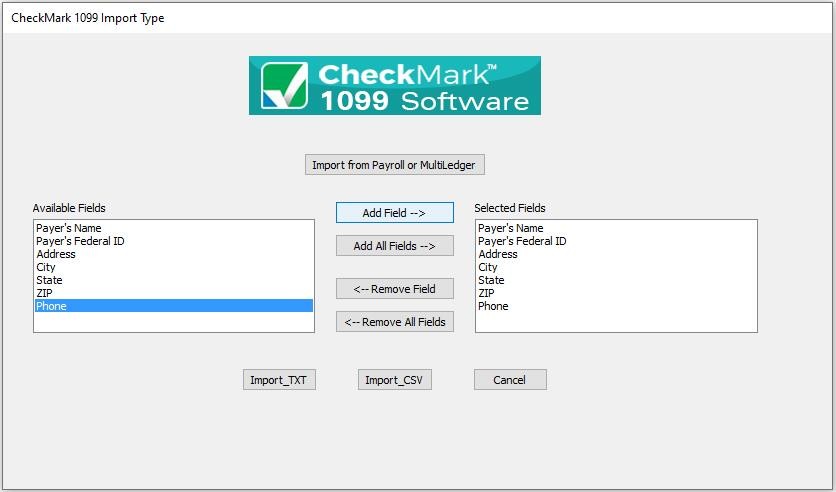
- A Look in screen for Windows or choose the file to Import screen for Macintosh appears allowing you to browse to the location where you saved your text file from CheckMark Payroll.
- Select the text file and click Open. All recipients will be imported into the selected company.
Related Articles
How to Export Recipients from CheckMark Payroll
How to Export Companies from CheckMark Payroll
How to Export Recipients from CheckMark MultiLedger
How to Import Recipients from CheckMark Payroll and MultiLedger
How to Import Data Using Tab-Delimited Text File in CheckMark 1099 Software