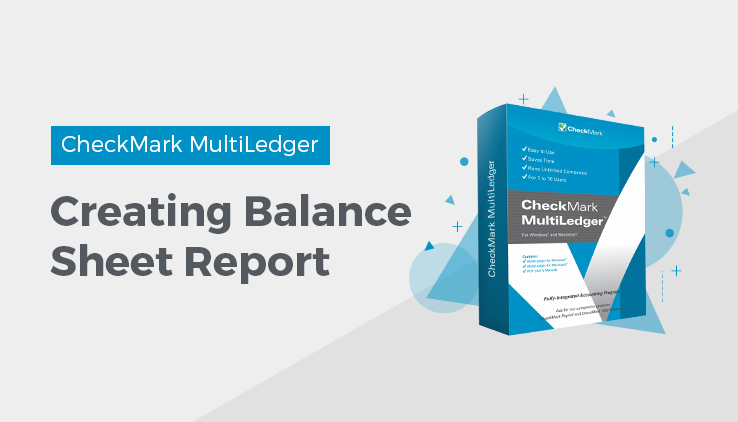
Balance Sheet Reports
A Balance Sheet shows your company’s assets, liabilities, and equity as of a specific month-end date.
- Click Balance Sheet in the Command Center.
MultiLedger provides the following types of balance sheet reports:
Types of Balance Sheet Reports
Selected Date
A standard Balance Sheet report for the selected month.
Prior Month Comparison
Compares the selected month with the previous month.
Prior Year Comparison
Compares the selected month with the same period in the prior year.
Prior Year-End Comparison
Compares the selected month with the prior year-end.
Balance Sheet Report Options
Three options are available for each type of report:
Whole Dollars
Rounds dollars and cents to whole dollars on report.
Show Detail Accounts
Shows all accounts regardless of groupings that have been made with the Financial Statements window.
Show Date & Time
Date and time printed at bottom of page.
- Select a report type.
For details, see the previous descriptions of the types of balance sheet reports available.
- Select a period for the report.
Only one period can be selected for each report.
- If necessary, click the appropriate checkboxes to select or deselect report options.
For details, see the previous descriptions of balance sheet report options.
- If necessary, change the report title or footer line.
Entering data in these fields will print the information on the Balance Sheet report.
- Click View, Print, or Text File.
Balance Sheet—Selected Date report example:
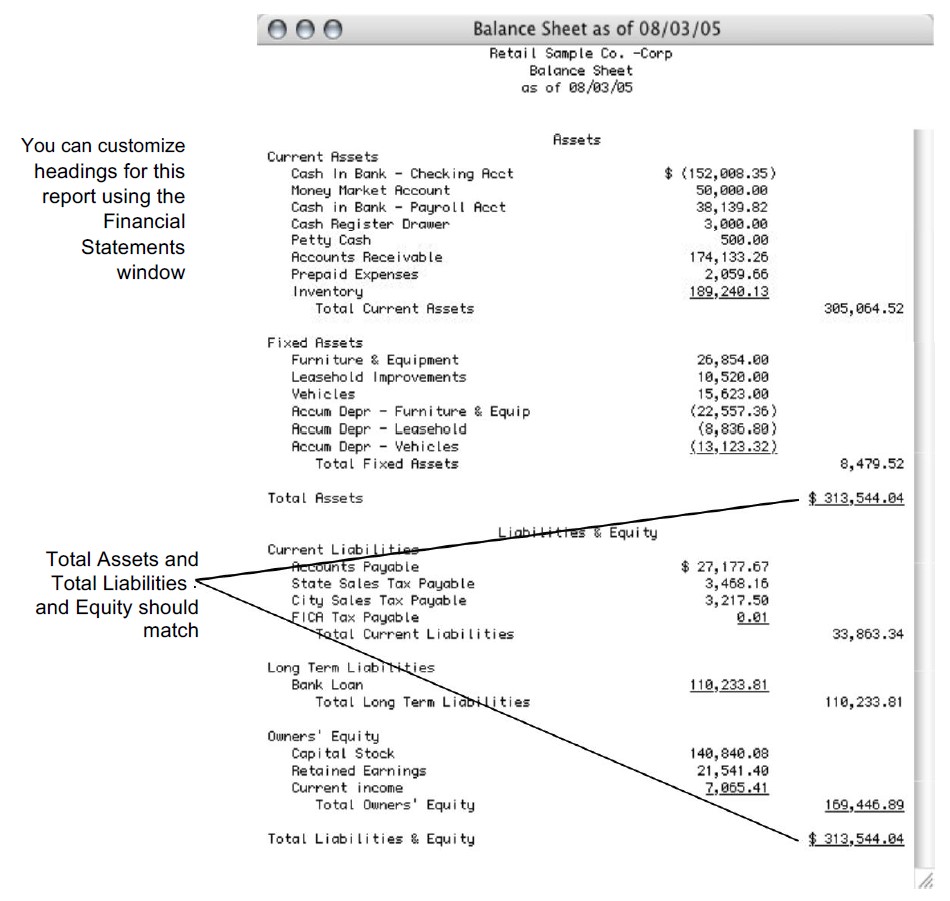
Related Articles
How to Create Chart of Accounts Report
How to Create Trial Balance Report
How to Create Transaction Journals Reports
How to Create General Ledger Report
How to Create Income Statement Report
How to Create Cash Flow Reports
How to Create Financial Snapshot Reports
How to Create Sales Tax Reports

