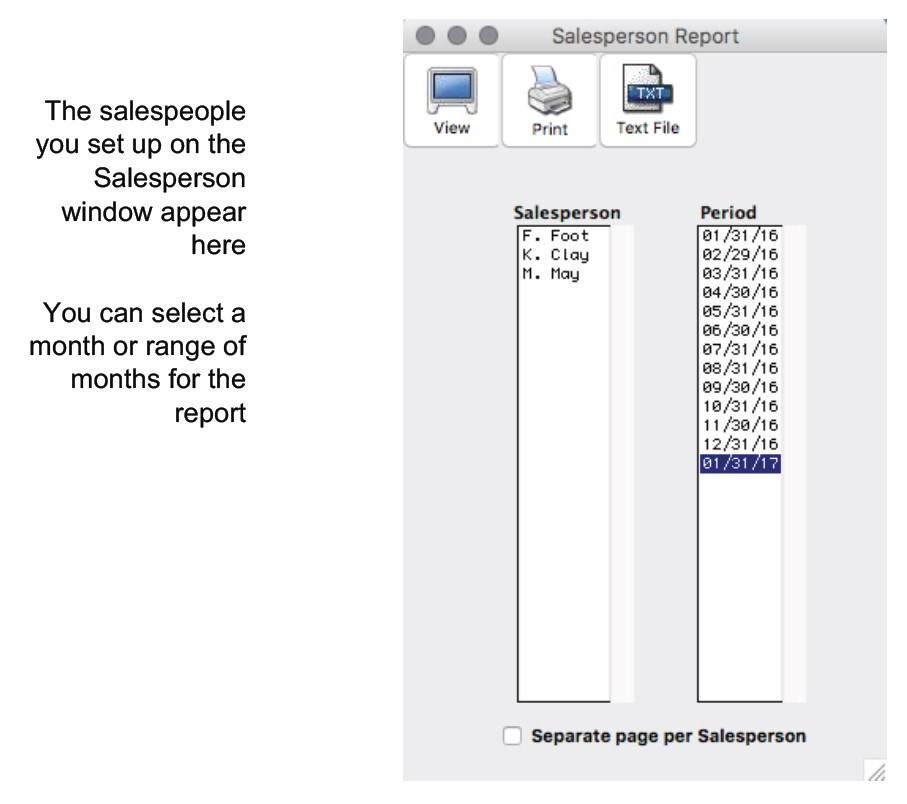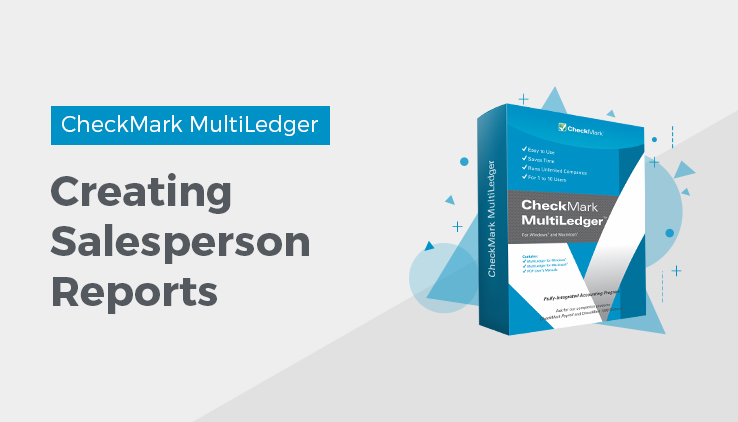
Salesperson Report
MultiLedger provides a Sales person report that shows commissionable sales, gross margin, and commission calculations for any salesperson you’ve set up. Sales associated with a salesperson are recorded on the Customer Invoices window.
Click Salesperson Report in the Command Center.
The Salesperson report can include all or a selected group of salespeople. The Salesperson report includes the following information for the selected month or range of months:
- Salesperson’s name, commission rate, and whether the commission is based on gross sales or on gross margin
Note:
If you created Long Names in the Salesperson setup, those names will show on the report. Otherwise, you will see what was entered in the Name field.
- Date, invoice number, customer name, and sales for each invoice associated with the salesperson
- Total commissionable sales, gross margin, and the salesperson’s commission
- Invoices that have been paid in full by the customer are marked with an asterisk (*) in the report
- Total of all invoices, as well as the total for all invoices that have been paid in full. This is helpful if you pay salesperson commissions only after payment has been received
Creating a Salesperson Report
- Select the salesperson or salespeople for the report.
If necessary, scroll the list box to find the name of the salesperson you want.
If you want all the salespeople to print at once, but want them on separate pages, select the “Separate page per Salesperson” checkbox.
You can select a consecutive or non-consecutive series of salespeople from the list (for details, see “Making Selections in a Reports List.” If no salespeople are selected, all salespeople will be reported.
- Select a month or range of months.
- Click View, Print, or Text File.
Salesperson report example:
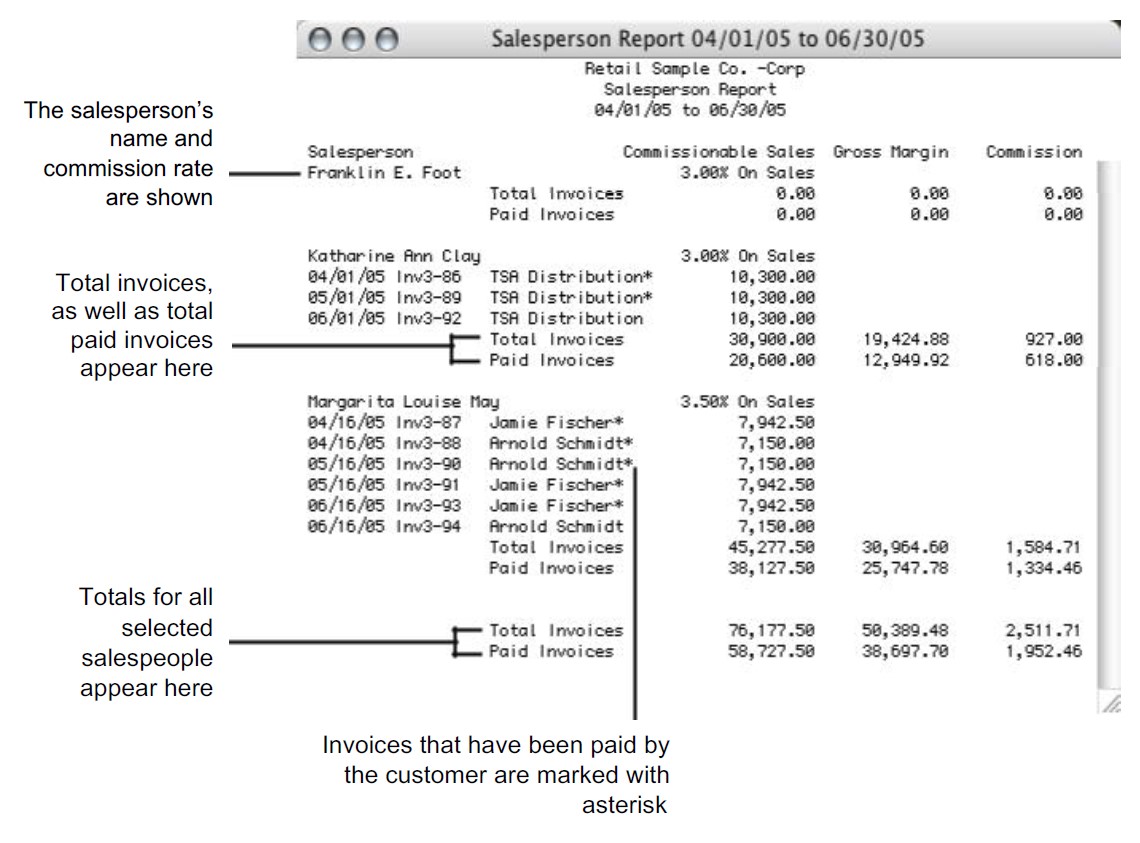
Related Articles
How to Create Chart of Accounts Report
How to Create Trial Balance Report
How to Create Transaction Journals Reports
How to Create General Ledger Report
How to Create Balance Sheet Report
How to Create Income Statement Report
How to Create Cash Flow Reports
How to Create Financial Snapshot Reports