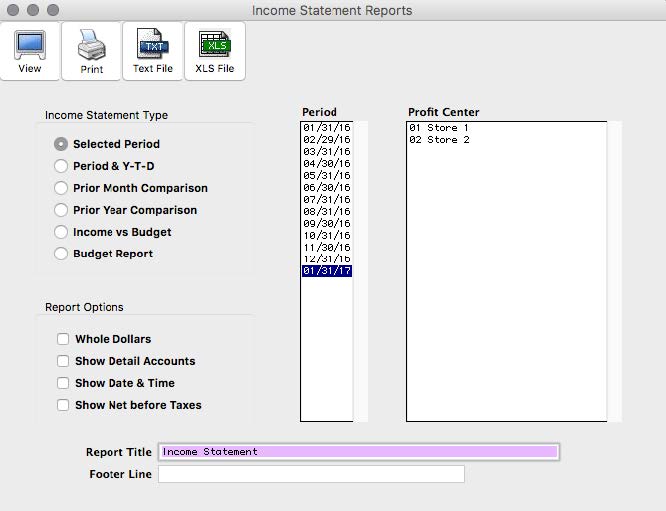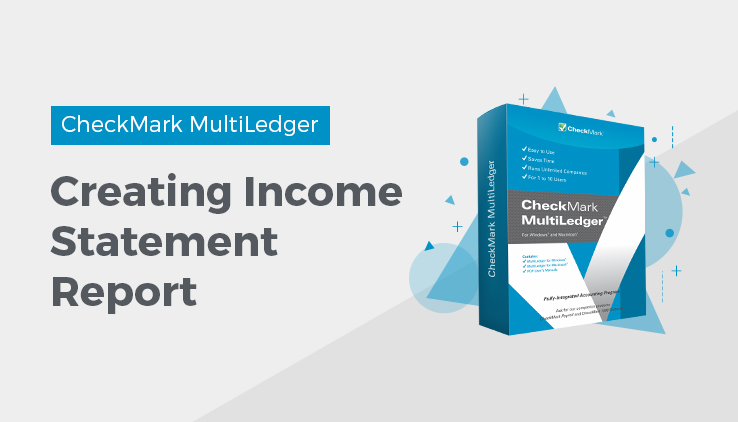
Income Statement Reports
An Income Statement shows whether or not your company has earned a profit. In addition to dollar values, the income statement report shows income and expense as a percent of total sales.
If you are using profit centers, you can create individual income statements for each profit center as well as a consolidated income statement for your company. For more information on Profit Center Income Statements, see “Profit Center Income Statements” later in this Article.
- Click Income Statement in the Command Center.
Types of Income Statement Reports
MultiLedger provides the following types of income statements:
Selected Period
A standard income statement created for the selected month or range of months.
Period & Y-T-D
Compares selected month or range of months with year-to-date information through the latest date selected.
Prior Month Comparison
Compares selected month or range of months with the previous month.
Prior Year Comparison
Compares the selected month or range of months with the same period
in the prior year.
Income vs. Budget
Compares actual income and expenses for the selected month in the current year with budget amounts for the same period.
Budget Report
Shows budget amounts for selected month or range of months.
Income Statement Report Options
Four options are available for each report:
Whole Dollars
Rounds dollar and cents values to whole dollars on report.
Show Detail Accounts
Shows all accounts regardless of groupings that have been made with the Financial Statements window.
Show Date & Time
Date and time printed at bottom of page.
Show Net Before Taxes
Shows a total for net income or loss before taxes.
- Select a report type.
For details, see the previous descriptions of the types of income statement reports available.
- Select a period for the report.
You can select a month or a range of months.
- If necessary, click the appropriate checkboxes to select or deselect report options.
For details, see the previous descriptions of income statement report options.
- If necessary, change the report title or footer line.
Entering data in these fields will print the information on the Income Statement report.
- Click View, Print, or Text File.
Profit Center Income Statements
If you are using profit centers, you can create individual profit center income statements and a consolidated report.
The profit centers are listed under the heading Profit Center on the Income Statement window:
For details about setting up profit centers, see “Setting UpProfit Centers.”
Creating Income Statements for Individual Profit Centers
- Click Income Statement in the Command Center.
- Select one or more profit centers to be reported.
Note: You can only select consecutive profit centers from the list.
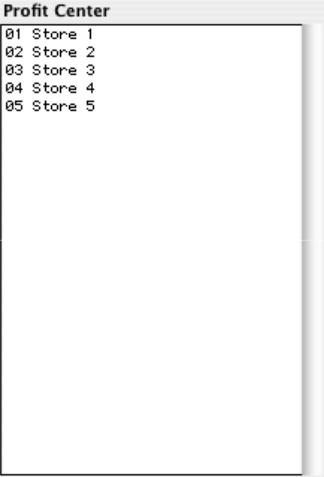
- Select a report type.
For details, see the previous descriptions of the types of income statement reports available.
- If necessary, click the appropriate checkboxes to select or deselect report options.
For details, see the previous descriptions of income statement report options.
- If necessary, change the report title or footer line.
Entering data in these fields will print the information on the Income Statement report.
- Click View, Print, or Text File.
Creating a Consolidated IncomeStatement for Profit Centers
If you set up a general profit center account in your chart of accounts, this account will be used for the consolidated description.
If you did not set up a general profit center account, the first profit center will be used for the consolidated description.
For details about setting up a general profit center account, see“Setting Up Profit Centers.”
- Make sure no profit center names are selected (highlighted) in the Profit Center list.
- Select a report type.
For details, see the previous descriptions of the types of income statement reports available.
- If necessary, click the appropriate checkboxes to select or deselect report options.
For details, see the previous descriptions of the options available for income statements.
- If necessary, change the report title or footer line.
Entering data in these fields will print the information on the Income Statement report.
- Click View, Print, or Text File.
Income Statement—Selected Period report example:
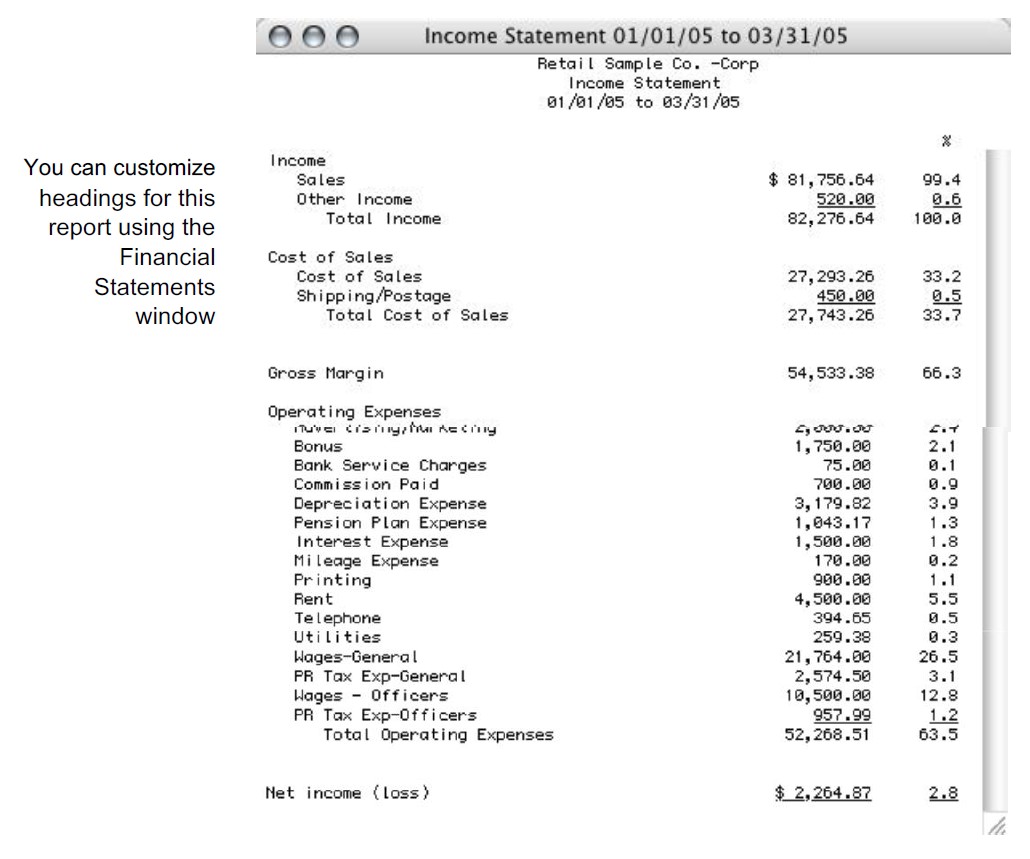
Related Articles
How to Create Chart of Accounts Report
How to Create Trial Balance Report
How to Create Transaction Journals Reports
How to Create General Ledger Report
How to Create Balance Sheet Report
How to Create Cash Flow Reports
How to Create Financial Snapshot Reports
How to Create Sales Tax Reports