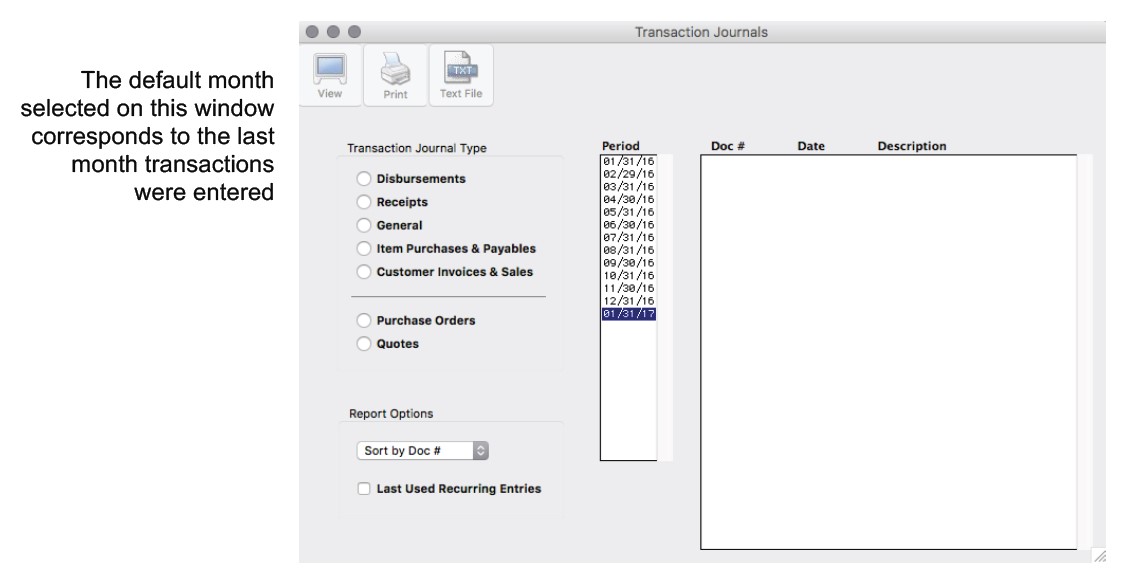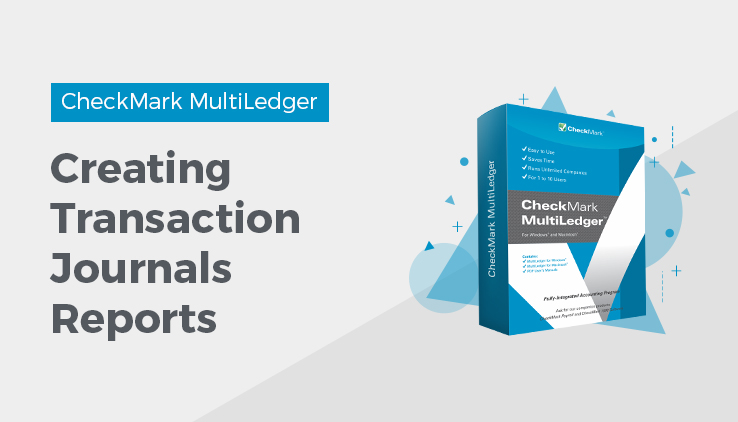
Transaction Journals Reports
You can view, print or create a text file of any journal from any of the open months. You can also export any journal from any of the open months using the Export command under the File Menu.
Click Transaction Journals in the Command Center.
Sorting Transaction Journal Reports
You can sort Transaction Journal reports by date or by document number. The default selection is by document number. To change the sort, simply make a selection from the pop-up menu.
Types of Transaction Journal Reports
MultiLedger provides the following types of transaction journal reports:
Disbursements
Shows transactions recorded in both Vendor Payments and Disbursements Journal for the selected month(s).
Receipts
Shows transactions recorded in both Customer Payments and Receipts Journal for the selected month(s).
General
Shows transactions recorded in both General Journal and Adjust Inventory for the selected month(s).
Item Purchases & Payables
Shows transactions created in both Item Purchases and Payables Journal for the selected month(s).
Customer Invoices & Sales
Shows transactions created in both Customer Invoices and Sales Journal for the selected month(s).
Purchase Orders
Shows transactions created with the Purchase Order option checked in
Item Purchases for the selected month(s).
Quotes
Shows transactions created with the Quote option checked in
Customer Invoices and Sales Journal for the selected month(s).
Last Used Recurring
If checked, the last-used recurring entries for the selected journal Entries appear regardless of the month selected. The Last Used Recurring Entries check box is dimmed when either the Purchase Orders or Quotes radio buttons is selected.
Working with Transaction Journal Reports
- Select the desired month or months for the report.
- Select a journal by clicking the journal name.
When a jo=al radio button is clicked, a list of documents from the selected month(s) is shown for that journal.
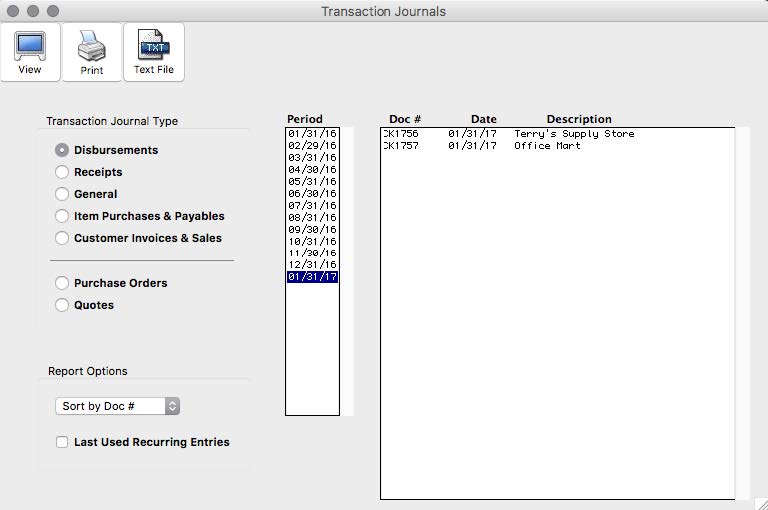
- Select the document or documents for the report.
If necessary, scroll the list to find the document you want. Or use the Find command under the Edit menu. (see “Using the Find Command with Reports.”
You can select a consecutive or non-consecutive series of documents(see “Making Selections in a Reports List.”
If no documents are selected, all documents for that journal and period will be reported.
- Click View, Print or Text File.
Transaction Journal report example:
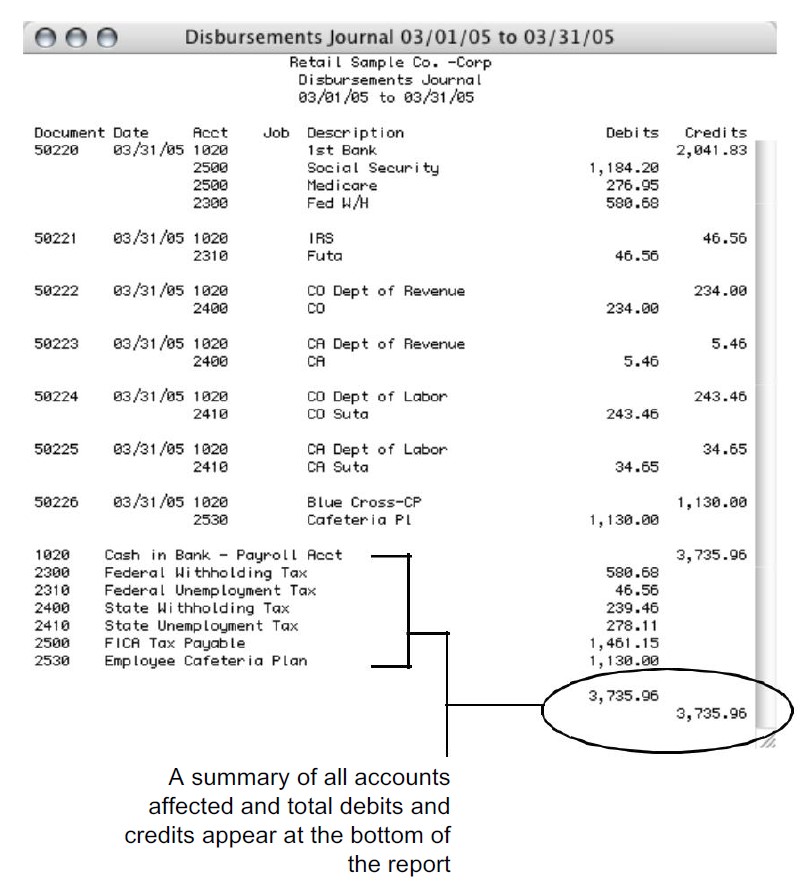
Drill Down on Transaction Journal Reports
Transaction Journal reports have a drill-down function that allows you to quickly move to an original transaction to see details or make modifications. To utilize the drill-down capabilities, do the following:
- While viewing a Transaction Journal report, move the pointer over the document number of the desired transaction.
The pointer tool changes to a magnifying glass tool.
- With the magnifying glass tool, click on the transaction you want to see in drill-down mode.
The transaction journal used to create the original transaction opens and the transaction appears. You can modify the transaction if necessary. For more details on modifying transactions, see “Modifying or Deleting a Transaction.”. After you modify the transaction, open report windows need to be refreshed by closing the report window and reopening it before the modified transaction will appear.
- To return to the Transaction Journal report, either click Save, then close the transaction window or click the transaction window’s close box. You can also choose the report from the Windows menu.
If you close the transaction window without making changes or without saving any changes you have made, a Save Changes message appears. If you click Yes, you return to the transaction window. Click Save, then close the transaction window; you then return to the Transaction Journal report window. If you click No, you return to the Transaction Journal report window.
Related Articles
How to Create Chart of Accounts Report
How to Create Trial Balance Report
How to Create General Ledger Report
How to Create Balance Sheet Report
How to Create Income Statement Report
How to Create Cash Flow Reports
How to Create Financial Snapshot Reports
How to Create Sales Tax Reports