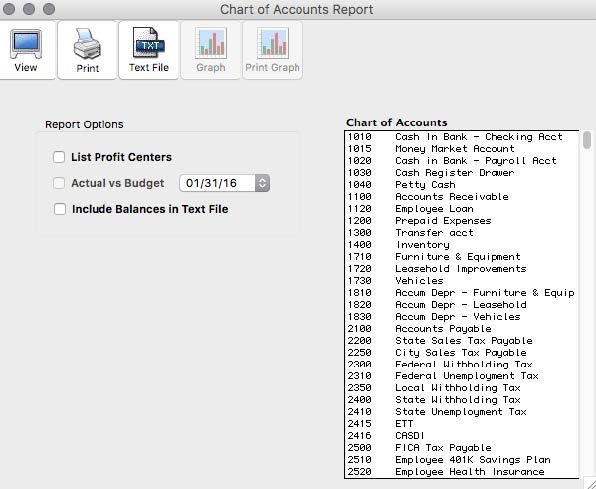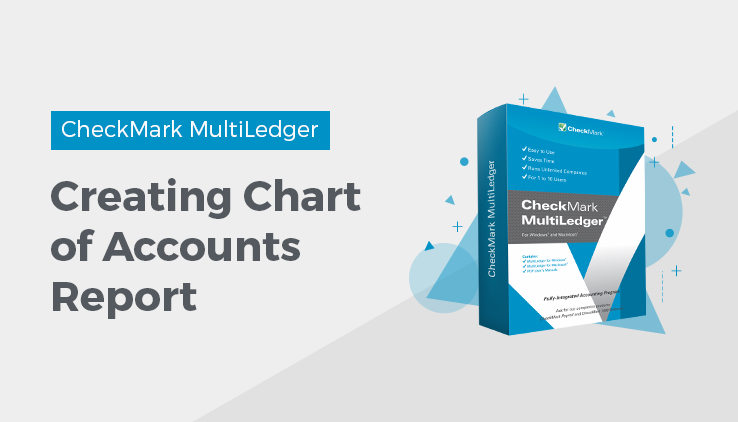
Chart of Accounts Reports
The Chart of Accounts report window offers the following options:
- Print a list of your chart of accounts.
- Print or view a graph showing period comparisons.
- Print or view a graph showing account balances versus budget amounts.
Note: If you want to look at account balances for a specific period, see Trial Balance Report.
Click Account Reports in the Command Center.
When you first open the Chart of Accounts window, the Graph and Print Graph buttons are dimmed. These buttons remain dimmed until you select accounts.
Printing Your Chart of Accounts
You can print a list of the chart of accounts showing account numbers and names grouped under headings. All accounts, regardless of any accounts highlighted, are reported.
To change account descriptions, see Setting Up the Chart of Accounts. To change account groupings or group descriptions, see Customizing Financial Statements.
Click the Print button to print your chart of accounts.
A standard print dialog box appears on your screen. Select the print options that you want, and click Print or OK.
Graphing Comparisons
You can print or view a bar graph comparing a balance for an account or a range of accounts for each period in the open accounting periods.
- Select the account or accounts to be reported.
If necessary, scroll the list box to find the name of the account or accounts.
You can select a consecutive series of accounts (for details, see Making Selections in a Reports List).
- Click Graph or Print Graph.
If you click Graph, the report appears on your screen.
If you click Print Graph, a standard Print dialog box appears on your screen. Select the print options that you want, and then click OK or Print.
Here’s an example graph showing a cash account’s comparative balances:
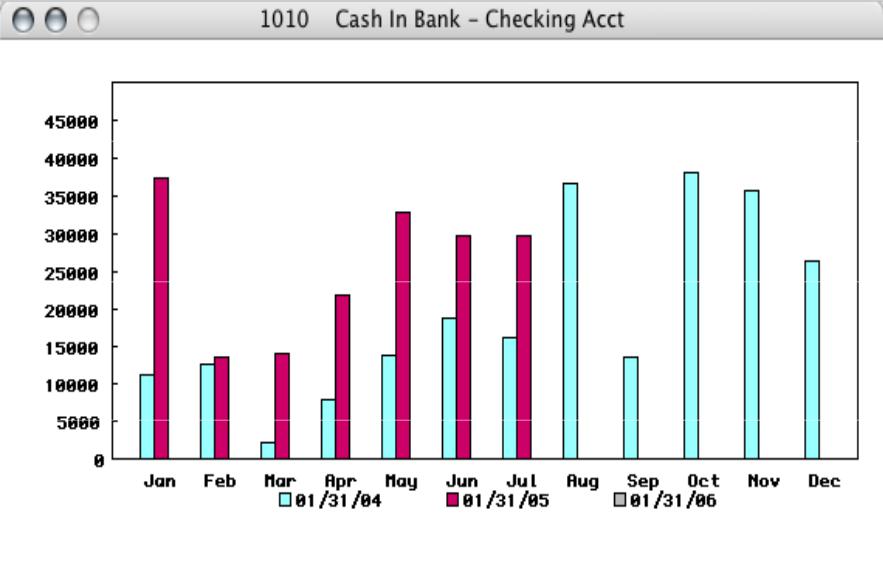
Graphing Account Balances versus Budget Amounts
If budget amounts have been set up for your chart of accounts, you can print or view a bar graph comparing a balance for an account or a range of accounts for each period versus budget amounts in the open accounting periods.
To set up budget amounts, see Setting Up Budget Amounts.
- Select the account or accounts to be reported.
If necessary, scroll the list to find the name or names of the account or accounts that you want. You can select a consecutive series of accounts (for details, see Making Selections in a Reports List).
- Check the Actual vs Budget check box.
- Select the year.
- Click Graph or Print Graph.
Related Articles
How to Create Trial Balance Report
How to Create Transaction Journals Reports
How to Create General Ledger Report
How to Create Balance Sheet Report
How to Create Income Statement Report
How to Create Cash Flow Reports
How to Create Financial Snapshot Reports
How to Create Sales Tax Reports